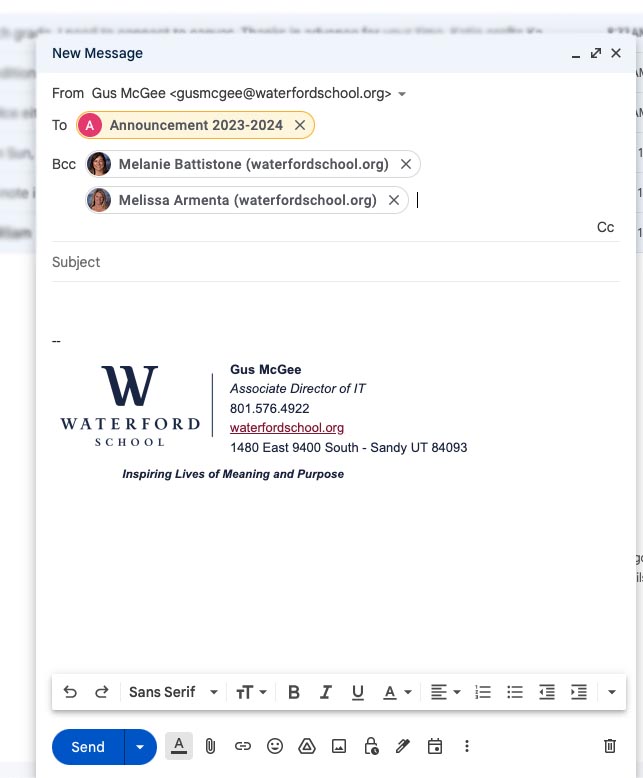Sending an email announcement with Veracross
This guide will show you how to use Veracross and Gmail to send an email announcment to all parents in a class in Veracross. This process includes logging into Veracross to retrieve an email address, then pasting it into a normal Gmail message. When you send an email this way, you will have “delay send” options, HTML editing options (bolding, italicizing, underlines, bullets, etc.), and the ability to add images and links. This also allows families to expect school to come straight from Veracross’s email addresses, hopefully allowing for more successful email deliveries between Waterford and parents.
1. Login to https://portals.veracross.com/waterford. Make sure you login with your google account.
2. You should now see your faculty portal page. In the middle of the page, run your mouse cursor over “Contact”
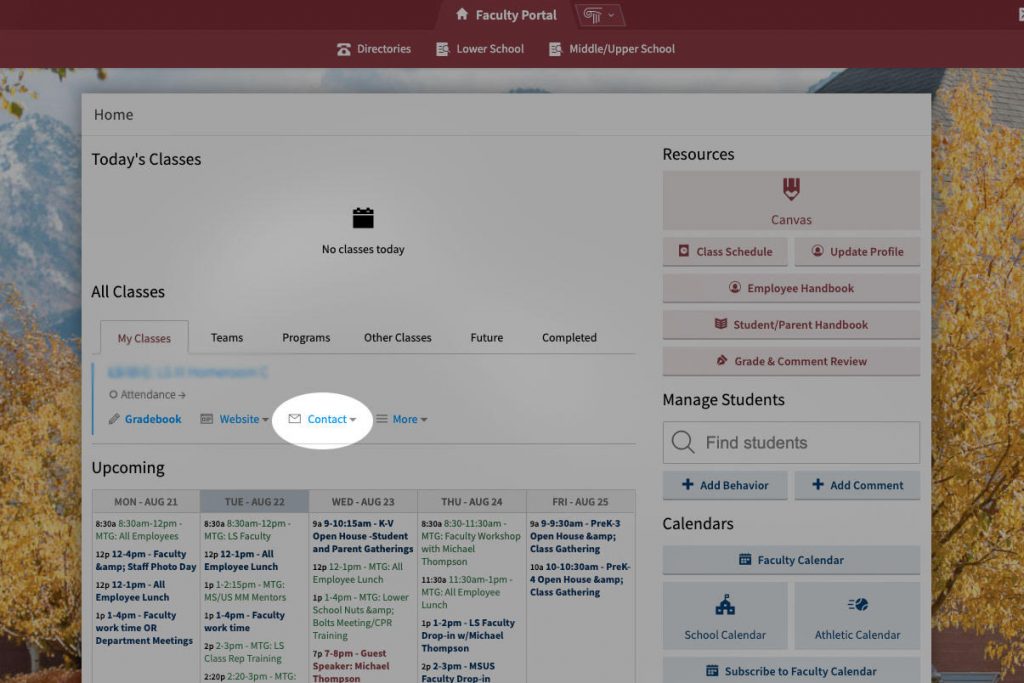
3. In the small menu that expands open, click “Email Parents”.
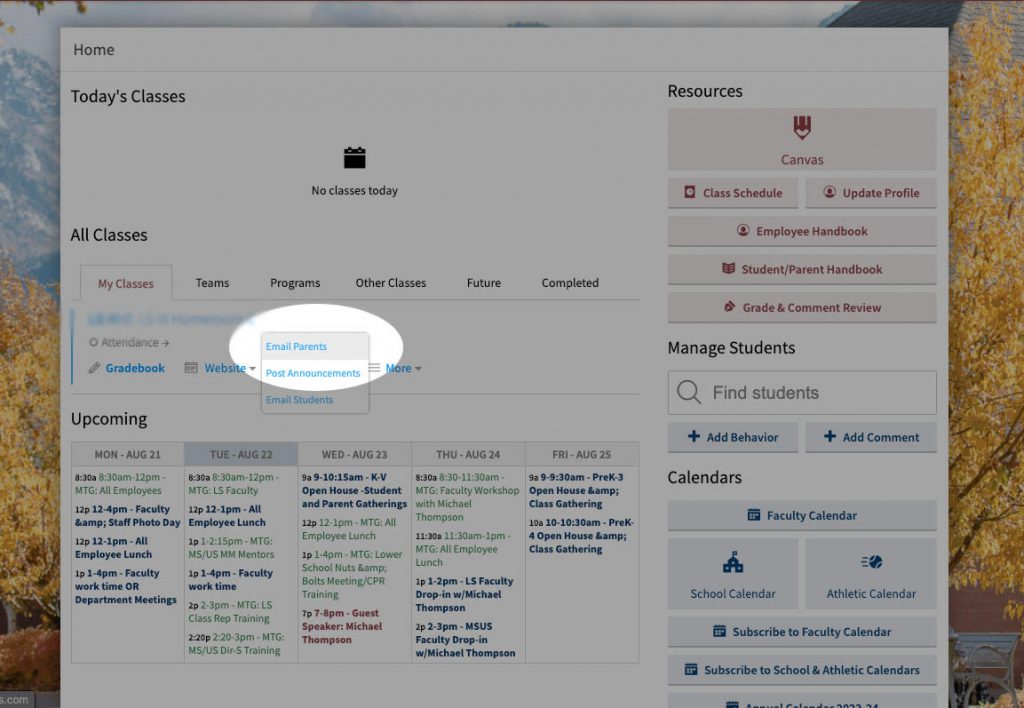
4. A new tab should open from your Gmail account that has a generic “@mail.veracross.com” email address in the Send line. Highlight this email address and copy it by two-finger clicking in the “To” field and selecting “Copy” then close the tab that opened.
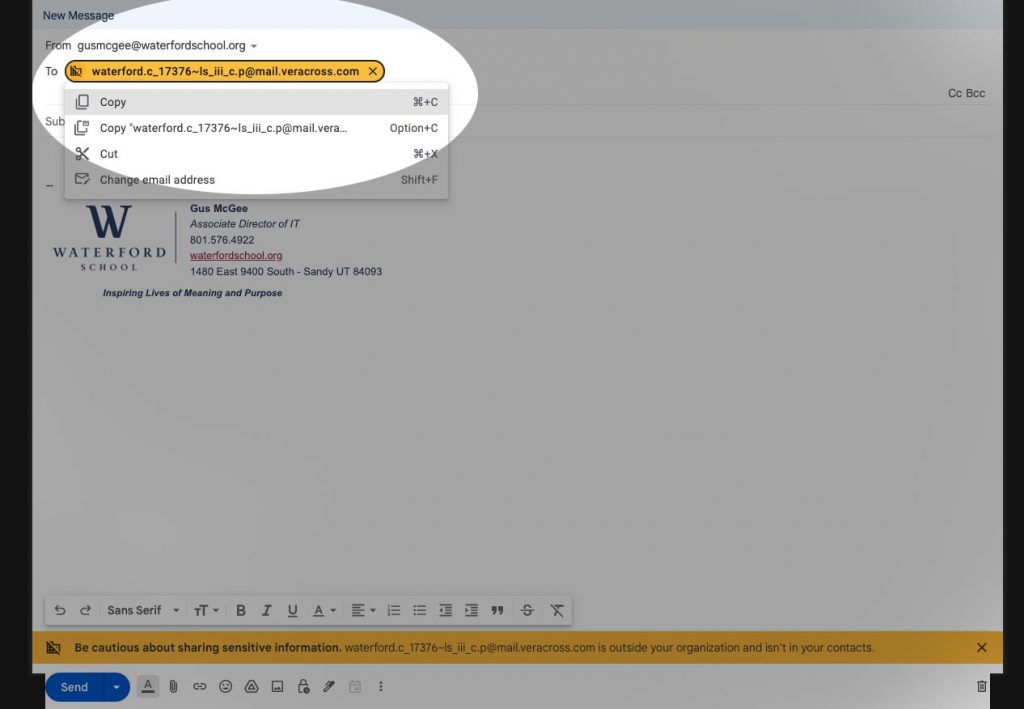
5. Switch to an open Gmail tab and click “Compose” to start a new email message. Paste the email address you copied from Veracross into this message. Then, click “Bcc”, and add Melanie and Melissa to your email (only for Lower School faculty). Your email should look something similar to the one below.
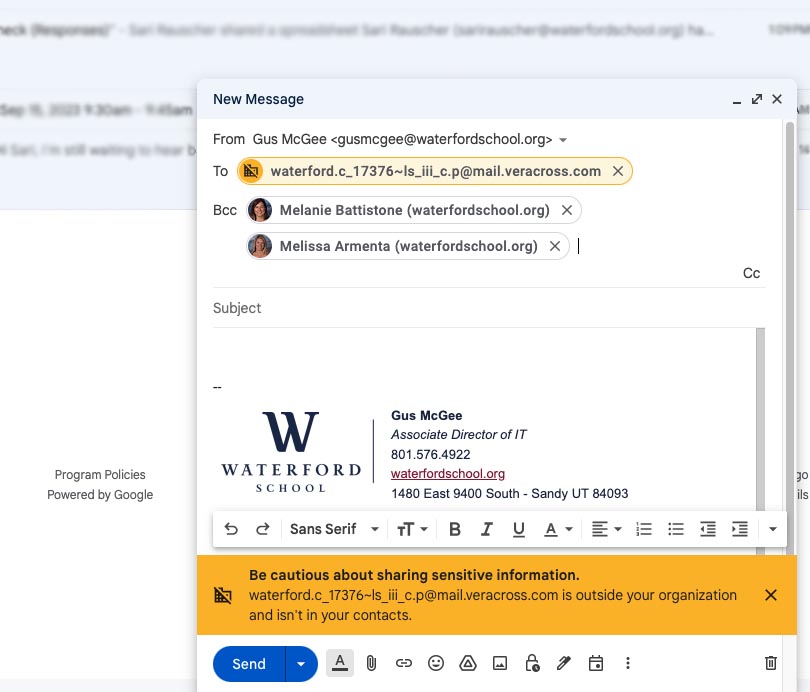
6. You can now freely edit and draft this email like you would any other email. Images and links can be added using the HTML options at the bottom. Once you have your announcement drafted to your satisfaction, you can schedule the email to be sent out at a specific time. To do that, click the small arrow next to “Send” in the blue “Send” button, and click “Schedule send”.
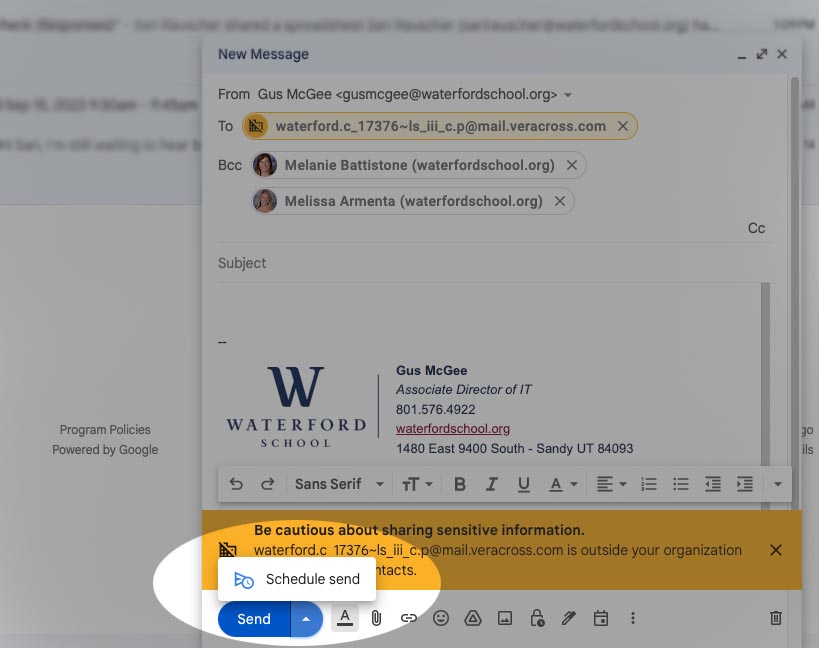
7. In the “Schedule send” window that pops up, we click “Pick date and time”, then edit the details to match the upcoming Friday at 6 PM. Then we click “Schedule send”. As soon as I click “Schedule send”, the email will disappear and can be found in the “Scheduled” tab of Gmail. Once scheduled, you can click into that section, cancel sending, and edit the email. You will then need to reschedule the “sending time” in these steps. It’s best to wait to schedule the email until you’re sure it’s ready to go. Once scheduled, you’re good to go. You can follow these steps weekly to send your email, or you can follow a couple more steps below to add the email as a contact.
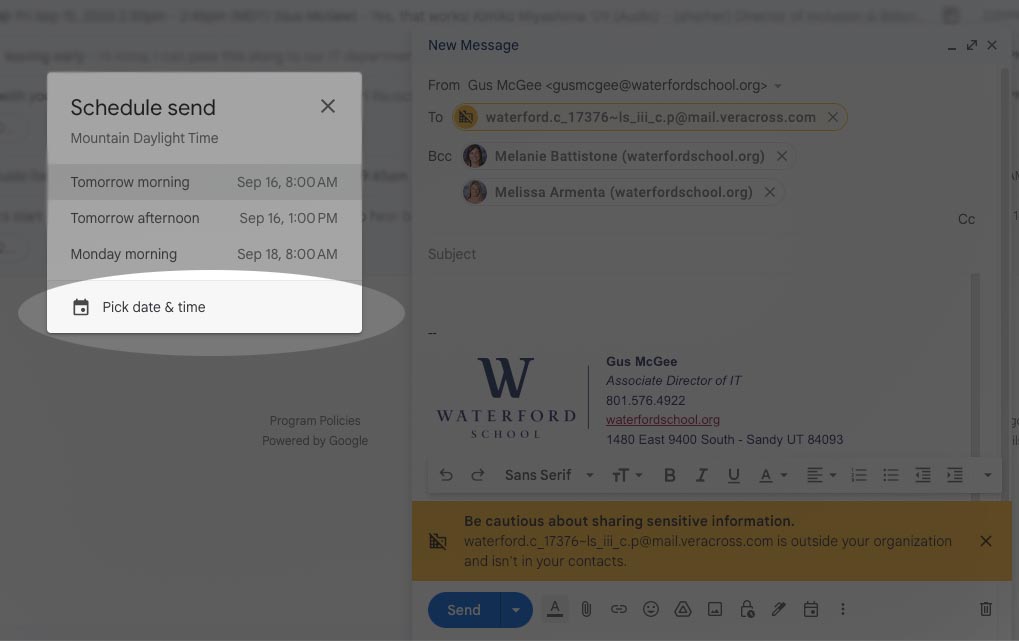
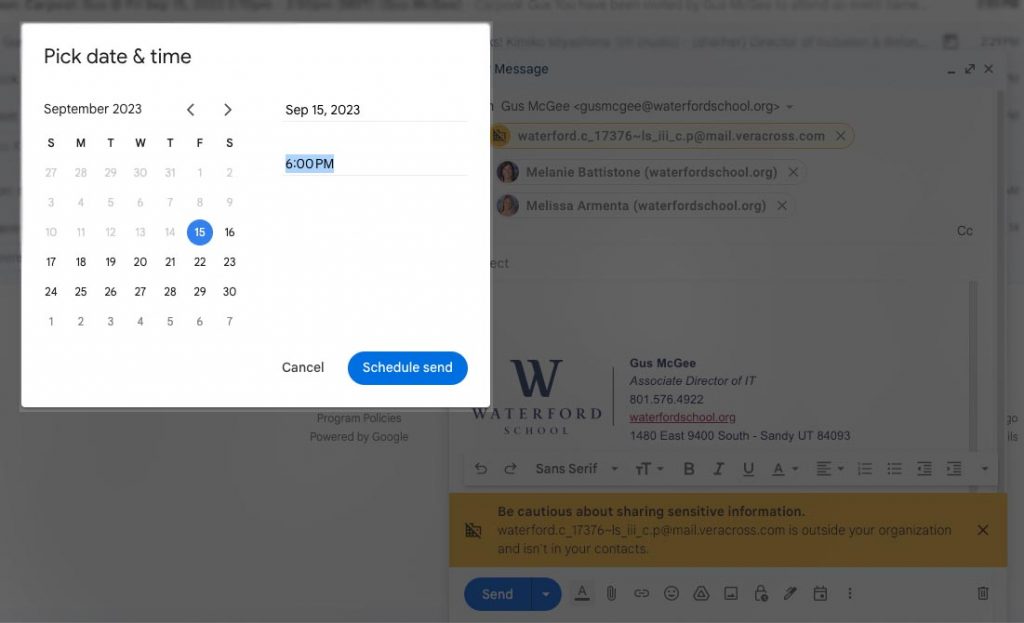
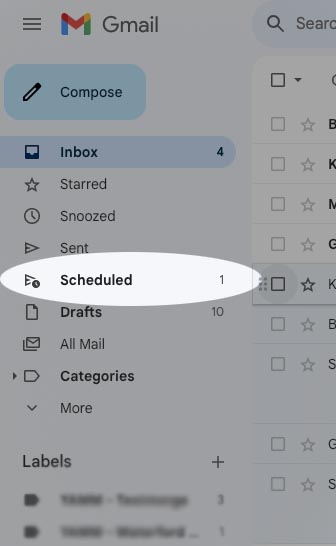
Adding your class email as a Google Contact
To streamline your weekly email, you can add your Veracross generated class email to a Google Contact. Browse to https://contacts.google.com/new and paste the Veracross email (following steps 1-4) into the “Email” field in the new contact screen. For first and last name, choose a name that will be easy to remember. I’m choosing “Announcement 2023-2024”. Then click Save.
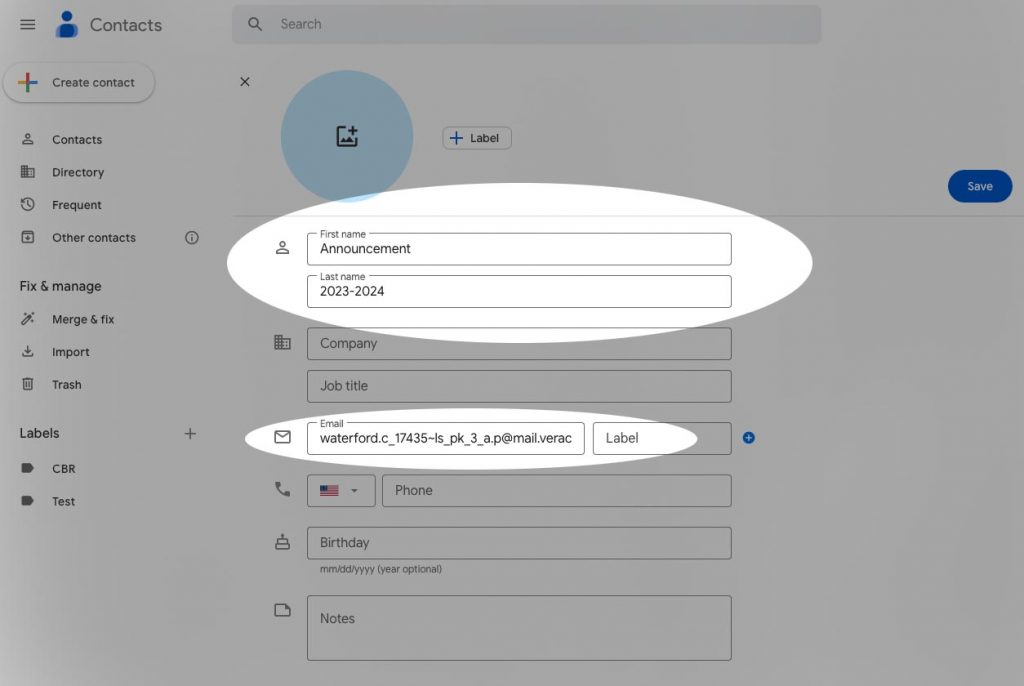
Now when you compose an email for your weekly announcement, you can start typing out “Announcement 2023-2024” (or whatever you’ve chosen to name it) and that contact will pop up. Add Melanie and Melissa as Bcc contacts to the email and you’re good to go.