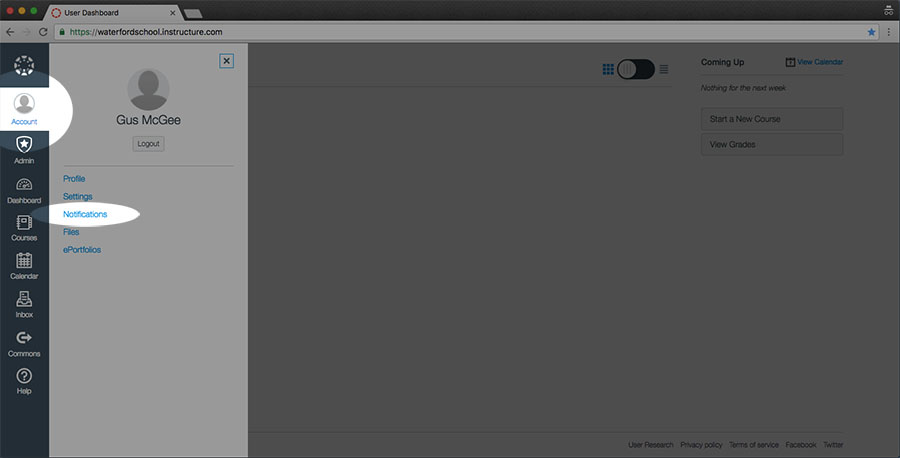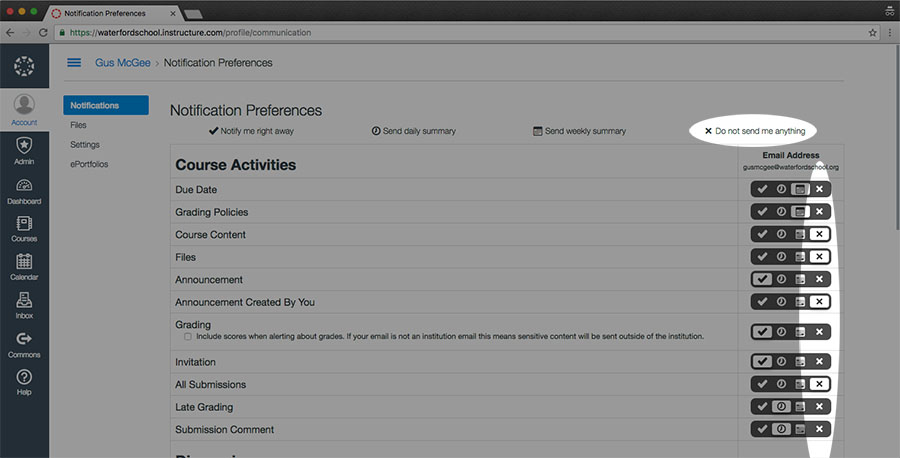How To Limit Canvas Notifications
By default, Canvas is set up to send many notifications to parents regarding their children’s progress through their enrolled classes. These notifications are often much too frequent for some families. Fortunately, turning off notifications in Canvas is simple and easily customizable.
Log in to Canvas at waterfordschool.instructure.com using the same login information as your my.waterfordschool.org account. The format is firstnamelastname for the username, and the password is whatever you’ve set it to. If you’ve forgotten your password or need it reset, please email it@waterfordschool.org so we can get that taken care of for you.
- Click the Account tab from the bar on the lefthand side of your screen. It will have a grey silhouette of a person, or if you’ve customized your icon it will display that. A window will slide out showing your name and a few options. In that window, click “Notifications”.
- Your Notification Preferences are displayed. By clicking the X at the end of each row, we are turning off all notifications for the given category. Weekly summaries can also be chosen for a more manageable amount of notifications if you’re looking for an in-between. When you’ve finished editing your notification preferences, you can simply back out of the page or close the tab.
Please feel free to email it@waterfordschool.org with any and all questions.