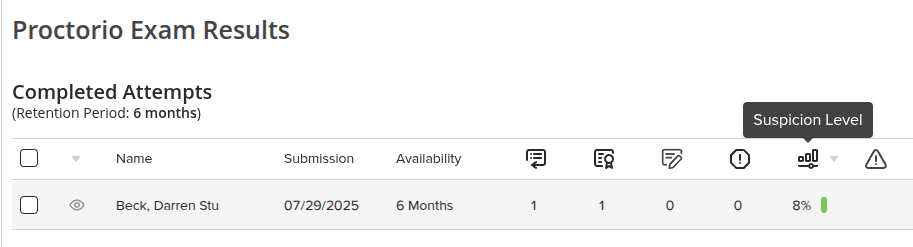Enable Proctorio in Canvas
Proctorio is a remote proctoring service designed to monitor students during online exams to help maintain academic integrity. To use Proctorio please follow the instructions below.
Enable Proctorio in Course
- Go to https://getproctorio.com and install the chrome browser plugin (it is necessary to use Google Chrome or Chromium based browsers when using Proctorio for both those taking the quiz/exam and those setting up the quiz/exam).
- Login to Canvas and navigate to the course where you would like to use Proctorio. In the course settings go to the “Navigation” tab and make sure to enable Proctorio.
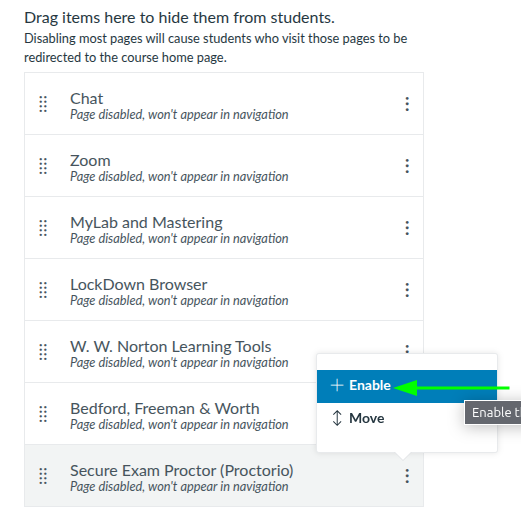
- Be sure to click “Save” at the bottom of the page.
Enable Proctorio at the Quiz Level
- Now navigate to the “Quizzes” tab on the left hand side and create a Quiz.
- To use Proctorio with a particular quiz be sure to select “Enable Proctorio Secure Exam Proctor” under the “Quiz Restrictions” section.
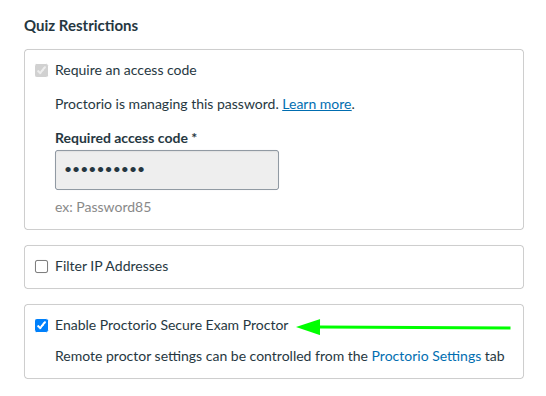
- You will notice that a new tab appears at the top of the Quiz settings called “Proctorio Settings”. Be sure to click on that tab and select the options you wish to enable (you can save those settings as a profile to use later).
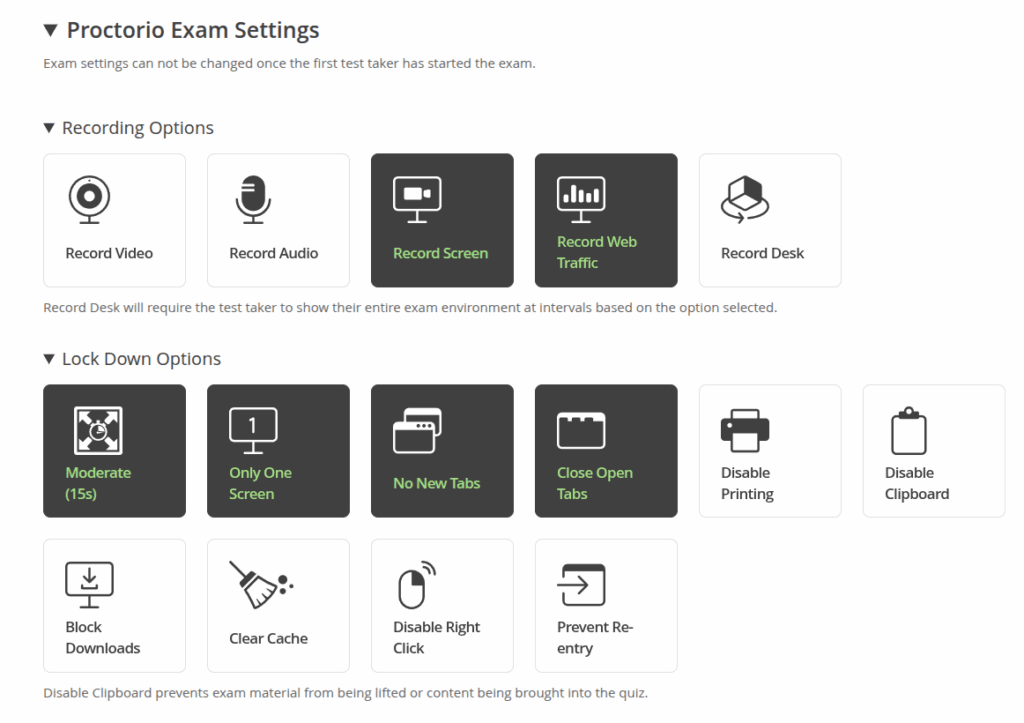
- Finish entering questions and quiz settings, then click “Save” or “Save and Publish” to save the quiz.
Note: When students start a quiz/exam being proctored by Proctorio they will be guided to install the chrome plugin (if they don’t already have it installed) and be prompted to close tabs and other windows before they start the quiz.
Proctorio Exam Results
- To review Proctorio quiz or exam results click into the quiz and select “Proctorio Review Center”.
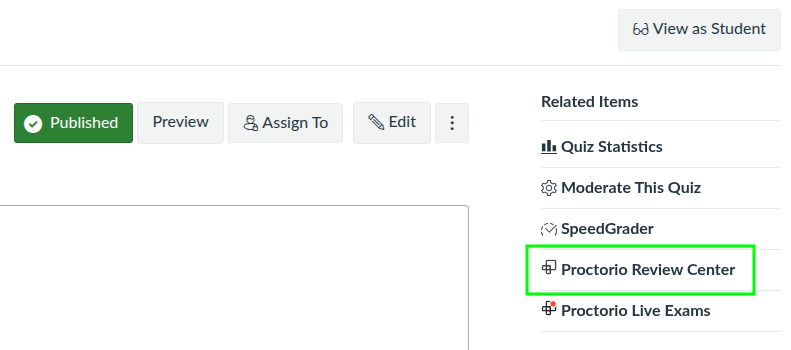
- You will now see a list of students that have taken the quiz/exam and some data including a column giving a suspicion level.