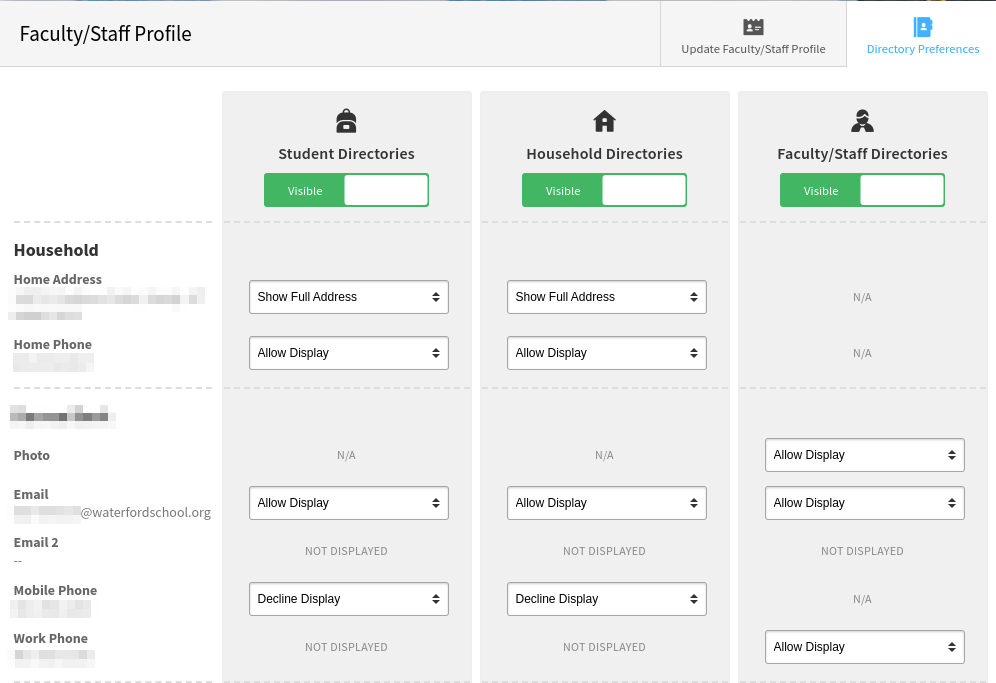Faculty: Update Contact Information
This tutorial is to instruct faculty and staff on how to update contact information in the Veracross portal and hide certain information from the directory.
Update Contact Info
Login to the faculty portal and click on the “Update Profile” button.
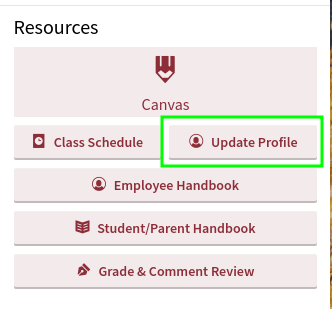
Click on “My Personal Contact Information” to see what is currently entered into the system. Click on the “edit” button to update phone numbers or email addresses, and then click save.
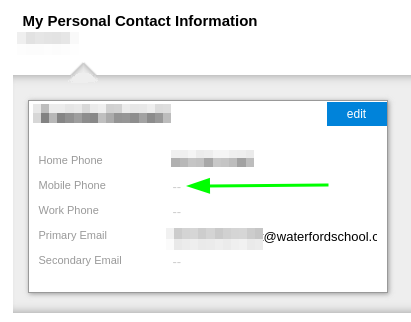
Hide Information (i.e. mobile number) from Directory
From the “Update Profile” page click on the tab in the upper right hand corner labeled “Directory Preferences”.
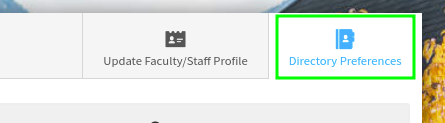
From this page you can hide or display information in the Faculty/Staff directories. By default, mobile number is NOT displayed in the Faculty/Staff directory however, if you are a parent and faculty you will need to double check your settings for the Parent and Household directories (see below).
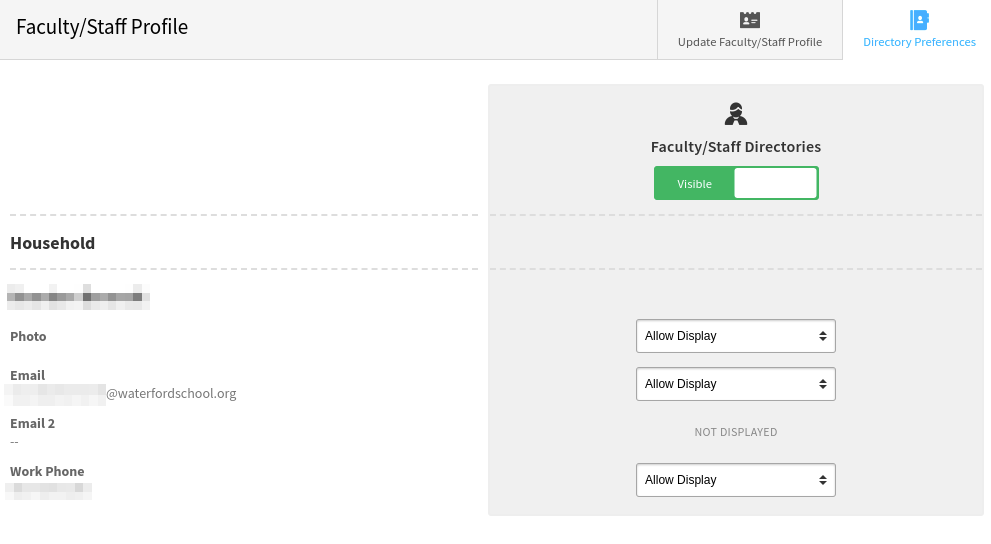
Parent & Faculty
If you are a parent and an employee at the school your screen will look a little different. You will be able to pick what is displayed in all three directories. For example, if you would rather your mobile number is NOT displayed in the Student and Household directories you can select “Decline Display” from the menu.