LS Progress Reports
This tutorial explains the process for entering grades and comments for the Fall (Mid Year) and Spring (End of Year) grading periods.
IMPORTANT: When entering comments please make sure that there are no extra spaces or carriage returns at the bottom or in between paragraphs, this will cause the formatting on the printed progress report to appear inconsistent. There should be one space between sentences and one empty line between paragraphs.
Entering a General Class Comment (Curriculum Comment)
- From the teacher portal click on the class you wish to start entering grades for.
- Click on the “Grades & Comments” tab.
- Click on the “class curriculum” sub-tab.
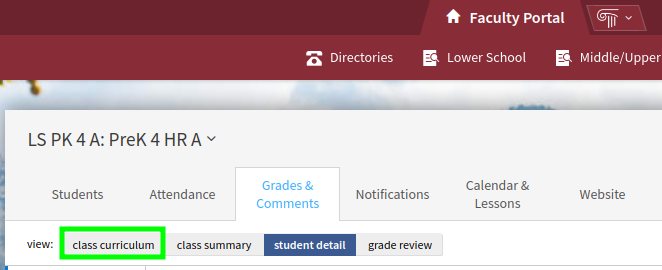
- Enter your curriculum comment in the box and click on the “Save Curriculum” button to save the comment.
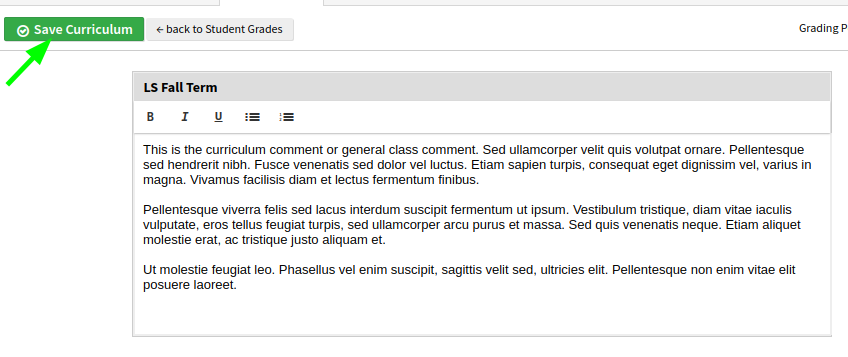
NOTE: Specialists will only enter a class/curriculum comment (NOT a student specific comment).
Entering Student Qualitative Grades & Comments
- From the teacher portal click on the class you wish to start entering grades for.
- Click on the “Grades & Comments” tab.
- Select the student on the left and enter a qualitative grade from the drop-down on the right.
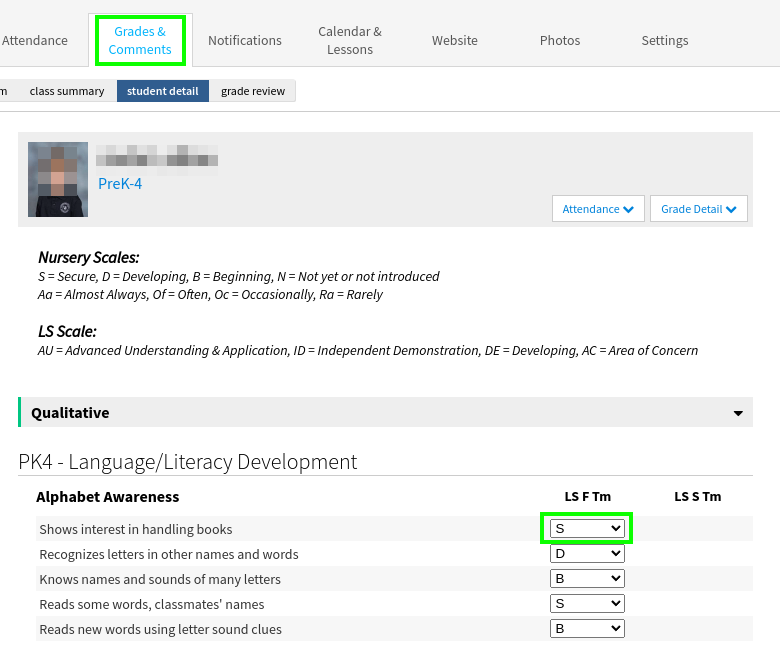
- Enter a student comment (comments will auto-save). Specialists will NOT enter a comment in this comment box.
- Click on the “Mark Student Ready For Review” button (at the bottom of the page). You will be contacted if the reviewer has any questions about the grades or comments you entered.
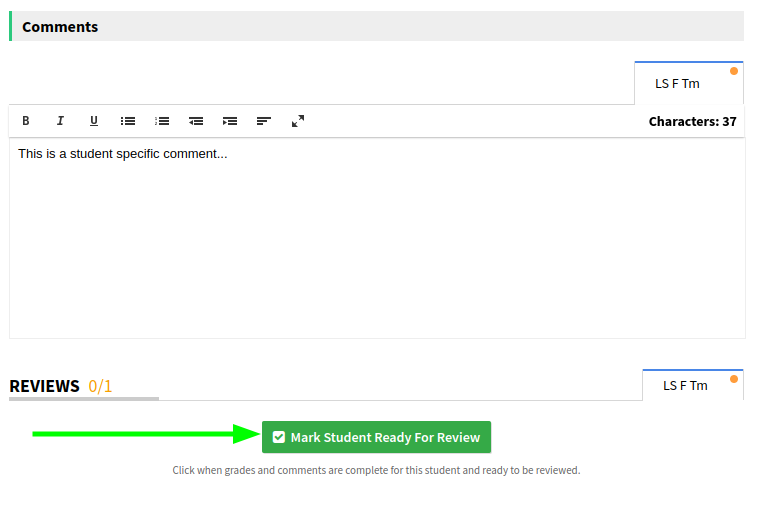
NOTE: There is no save button on the student grades and comments page. Once you make your selections and enter your comments the information is automatically saved.