Taking Attendance in Veracross
Attendance from Computer:
- Login to the faculty portal:
- https://waterfordschool.onelogin.com
- Open the “GSuite” tile to authenticate into Google.
- Click on the “Portal – Veracross” tile to login to the faculty portal.
- Once you are logged into the faculty portal in the list of today’s classes find the class that needs attendance taken and click on the “Attendance” link.
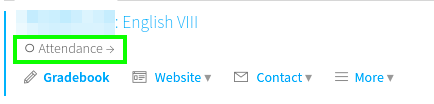
- You should see a screen similar to the one below:
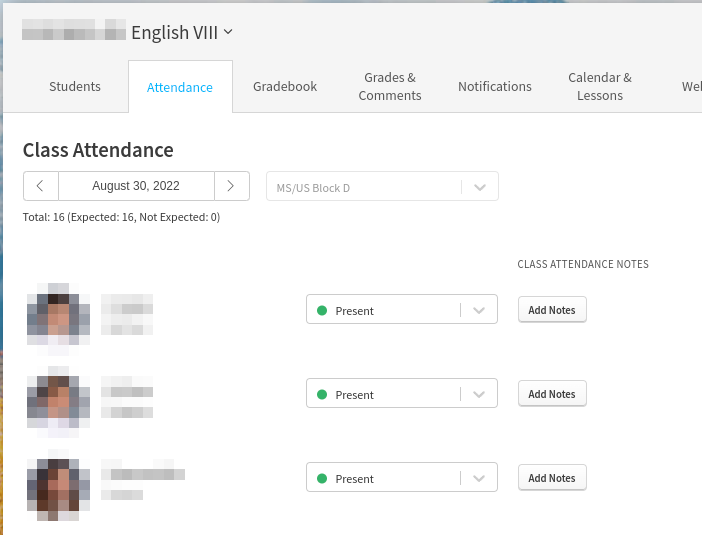
- All students are marked “Present” by default. Mark the student with the appropriate attendance code by clicking on the drop-down menu next to the student record.
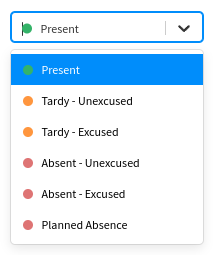
- Continue down the list until all are marked with the appropriate attendance code.
Attendance from Phone
Before logging into the faculty portal from your phone be sure to be logged into your google account first. For example, download the GMAIL app and login with your Waterford School email address.
Once you have logged into your Waterford email go to https://portals.veracross.com/waterford/faculty on your phone’s browser and sign in with your full Waterford School email address. You will be prompted to “Continue with Google” and then asked to pick your Waterford email address.
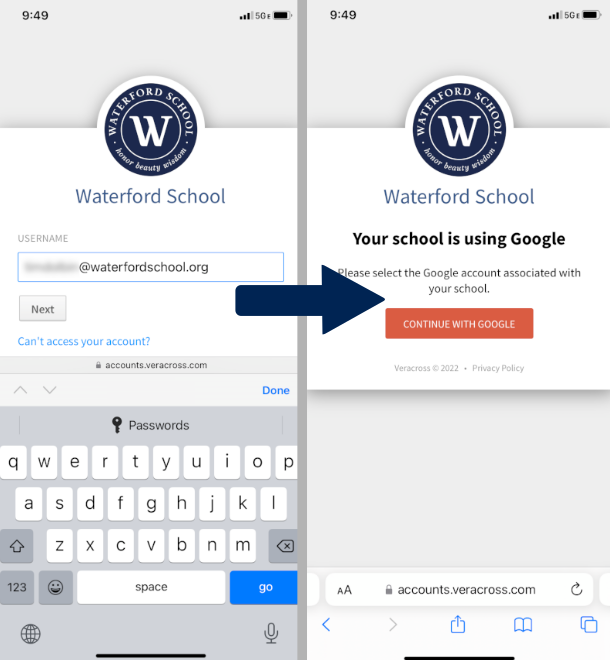
Once logged into the portal click on the Attendance link under your class and take class attendance.
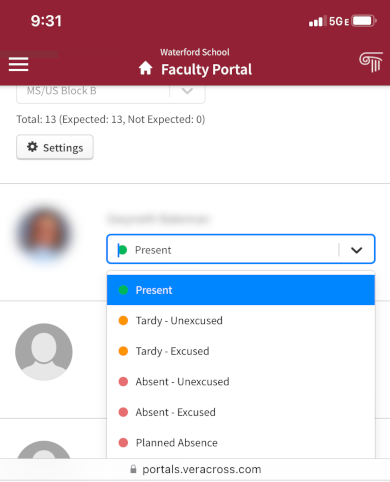
If you have any questions or trouble logging into the portal to take attendance please reach out to it@waterfordschool.org.