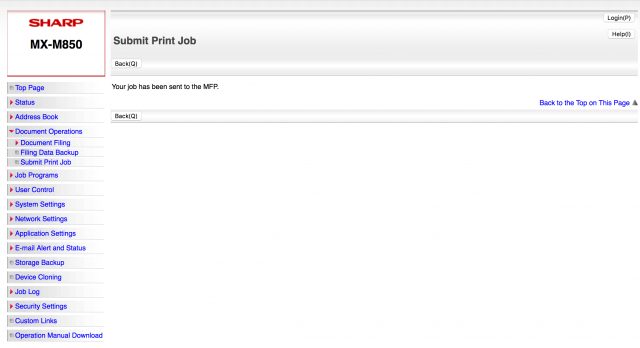How to Print to Faculty Printers
The first step is to ensure that you’re on the wswireless Wi-Fi network. Once you’re on, click the link to the printer that is sent to you. I recommend making a bookmark of this for future record.
When you first click the link, you will be presented with a “Connection not private” screen. Click the link in the bottom left-hand corner: “ADVANCED”. Note: Print IP will be replaced by the IP address of the printer given to you, in an https://XX.X.XX.XXX format.
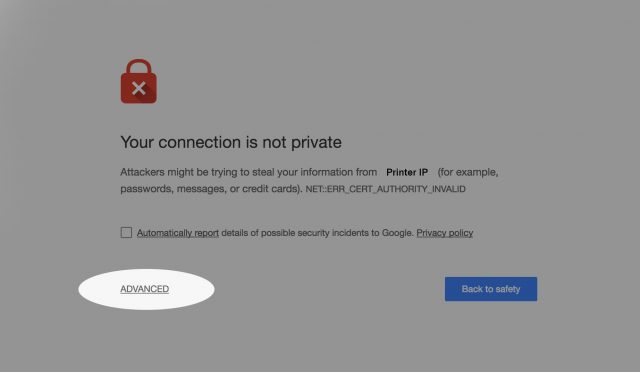
A small window opens. From within this window, click “Proceed to https://XX.X.XX.XXX (unsafe)”
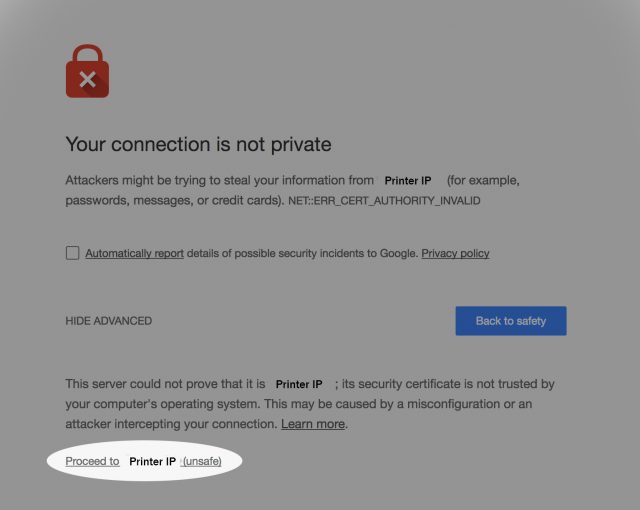
A “Submit Print Job” window appears. In the bottom middle of the page, there is a “Choose File” button. Click this and select your file. Note: PDFs will work best here. Please save your file types as PDFs to ensure printer compatibility. This can be done in the “File > Save As” section of most word processors, or from the “File > Download As” menu in Google Apps.
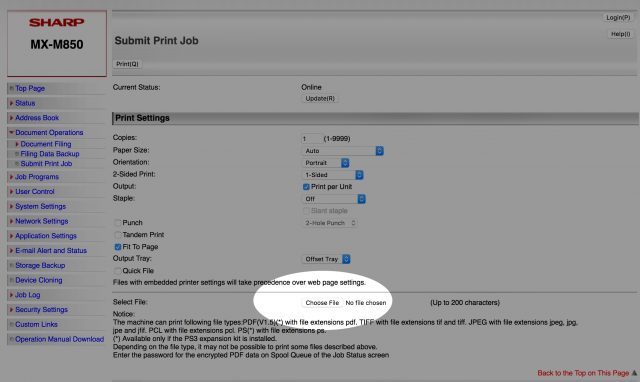
After your file is uploaded, make sure the print settings are what you’d like as with any normal print. Copies, size, etc can all be manipulated here. Once you’ve set it the way you want, click the “Print(Q)” button in the bottom left-hand corner.
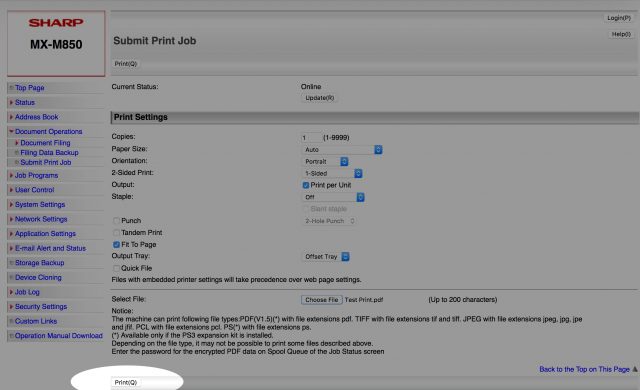
You should be met with the success screen as shown below. Please contact Gus McGee with any issues: gusmcgee@waterfordschool.org